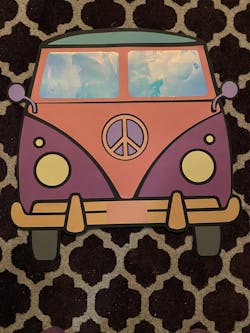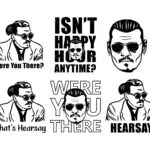Frequently Asked Questions
Product Support
How to download?
After payment, you will redirect to the download page so you can download easily.
If you have issues downloading the files Contact US. We will email you the files as soon as possible.
Or email legal@ditalgo.com we will reply as soon as possible.
If you have a ditalgo account you can use this method too.
Hit the My Account icon.
Click Downloads and you will see all the designs you purchased.
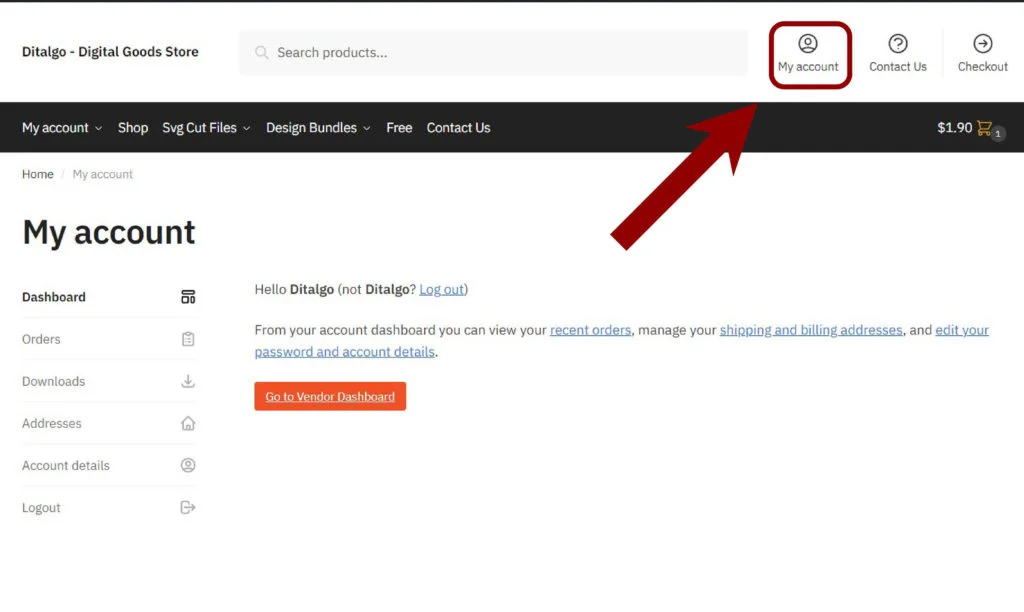
Hit the green squares to download.
You can download them anytime.

You will download a zip file that you need to extract.
Keep in mind that if you create a ditalgo account AFTER purchase this method won’t work. In that case, contact us and we will help you download the files as soon as possible.
How to unzip files?
Most of our designs will download as a zip file. You need to extract them before opening them.
Windows Computer
It’s very easy. You don’t need any third-party software to extract files.
Download the zip file. Right-click and select “Extract all”. You can select the destination. Then Extract.
Mac
Your zip file will appear in your download folder unless you select another folder in your browser.
For unzip, the file double click or right-click the file. Select “Open With”, Then “Archive Utility” which is supposed to be installed on your Mac by default.
You will see a new folder after the unzipping process. Locate your files inside that folder.
Ios
You can easily unzip and uncompress zip files on iPhone and iPad without any third-party app.
- Open the Files app on iPhone or iPad
- Navigate to the Zip file you want to open.
- Tap and hold on the zip archive file name, then select “Uncompress” from the options in the pop-up menu.
- Your file will now be unzipped and you can locate it in your downloads.
Android
1. Open the Files app on your Android device. (Keep in mind that the app could be different for each brand.)
2. Tap the Downloads
3. Tap the zip file.
4. Select the files you want to extract(SVG, PNG, PDF).
How do I open an SVG in Cricut Design Space?
Most of the time your downloads will come in a ZIP file. You need to extract them first. Have trouble extracting them? Just contact us.
If you upload a ZIP file to Cricut designs space, you will get an error.
Now create a new project in the Cricut Design Space. Click the “Upload” icon on the left panel.
Click Upload Image. Then browse the file or drag&drop it. Then click upload. You’ll see your design on “Recent uploads”. Select it and click “add to canvas”.
Then I hit “Make It” and cut it on your Cricut!
Files won’t open
Make sure to unzip the file.
If you are still not able to open the file Contact us
We will reply in a few hours.
Billing Issue/Payment Issue
Duplicate Purchase
If you have purchased the same designs twice, just contact us with your order information. We will refund one of them as soon as possible.
Unauthorized charges
If you see a charge on your credit card or bank statement that you did not authorize please contact us with this information
-Transaction date
-Amount of the charge
-The last 4 digits of your credit/debit card or PayPal transaction id.
Can I have a refund?
We believe in the quality of our products. We offer a 30-day money-back guarantee.
Also, we offer a satisfaction guarantee. If somehow our designs don’t work well for your project. Contact us and we will resolve the problem in 7 days or refund your money.
Also, we can refund your money in 30 days if you do not download the file.
License
Our designs come with Commercial License.
You don’t need to pay extra money to get a commercial license.
What you can do With Commercial Licence
YOU MAY:
– Use Ditalgo images in both digital and printed formats.
– Use Ditalgo images for both personal and commercial projects.
– Re-size, re-color, crop, rotate or add other elements.
– Re-size, re-color, crop, rotate or add other elements.
YOU MAY NOT:
– Claim Ditalgo images as your own, with or without alterations.
– Create new clipart sets, digital paper sets, digital scrapbooking kits, or similar with Ditalgo images, with or without alterations.
– Re-sell the original Ditalgo images in a set or individually.
– Lend, trade, share or otherwise distribute the original Ditalgo images as a freebie, download, or resource to others, in a set or individually.
FAQ
Accepted payment methods
We accept Credit Cards(Visa, Mastercard American Express, Discover)
Paypal, Apple Pay, and Google Pay.
Can I use these with my Cricut?
Yes, you can use SVG files with your Cricut.
Can I download to multiple devices?
Yes, you can.
How can I tell if I already own a product?
Login to ditalgo.com. Go to your account page.
Click Downloads and you will see all the designs you purchased.
Want to contact us?
Here is our contact page
And here is our email address
legal@ditalgo.com